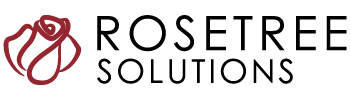Checking Under the Account Engagement Hood: Tune-up Your Org’s Sync Errors
Maintenance Tips from the Rosetree Solutions Garage
If you use Account Engagement and Salesforce, you know how important it is to keep them in sync. You need to ensure that your prospects’ data and activities are updated and consistent across both platforms. Your Account Engagement prospect fields sync to their lead and contact counterparts about every 2 minutes. But sometimes, things can go wrong and a prospect’s sync will fail. Consider it your check engine light coming on. You may end up with missing or incorrect data, or worse, unhappy customers. In this blog post, we’ll introduce you to a handful of reasons why your sync might fail and how to run some quick diagnostics under your Account Engagement hood.
Where do you find Sync Errors?
Go to your Account Engagement Settings tab, then Connectors. Click the action cog for Salesforce to see how many sync errors you have. If you’re lucky, it’s low. If you’re unlucky, the number could be in the thousands.
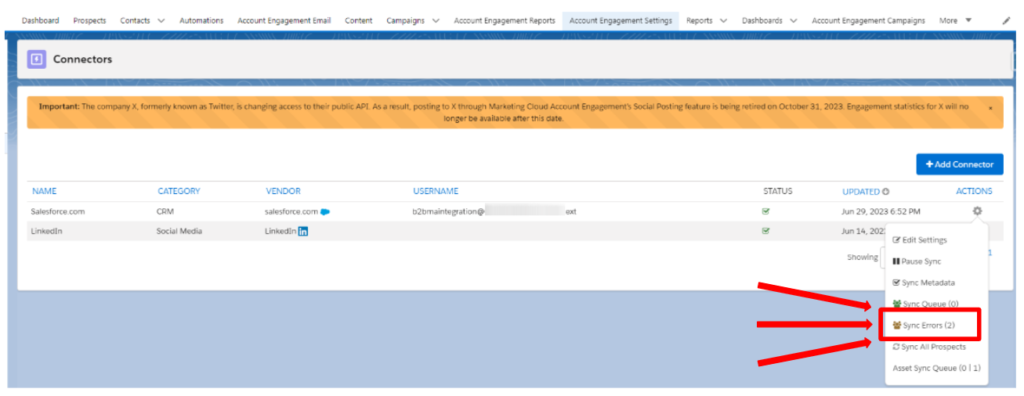
What Causes Sync Errors?
Here are some common reasons your sync may fail:
1. The Sync Queue Itself
If there is a lot of traffic on the road, your sync may get stuck in a jam. This can happen if you have a large number of prospects or changes that need to sync at the same time, especially during peak hours. If the sync queue is too long, the sync process may time out or fail, causing sync errors.
HOW TO FIX: When these pop up in your sync error table, you can try to “restart your engine” and attempt the sync again. This should clear the queue and resume the sync.
2: APEX CPU Time Limit Errors
Liken this to your car being overloaded with too many gadgets and gizmos that are running at the same time. This can happen if you have a lot of complex code or declarative tools kicking off simultaneously and taking too long to execute.
HOW TO FIX: Your developer will need to fix this, and can reference this Salesforce article.
3: Field Integrity Exception
These are caused by the mismatch between the data format in Account Engagement and Salesforce. It’s not usually as dramatic as an Account Engagement text field trying to sync to a Salesforce number field (a Field Type Mismatch). Usually the culprit is an invalid picklist value trying to sync to a restricted picklist in Salesforce.
Consider the scenario where state picklists are implemented in Salesforce, using the full names of the states. If a user imports a prospect list into Account Engagement using state abbreviations rather than the proper state names, or if a text field for “State” on a form allows a prospect to input an abbreviation like “TX” for Texas, a sync error will occur.
A Field Integrity Exception can also occur when the Salesforce admin changes the values in a picklist and doesn’t communicate that to the Account Engagement admin, who is still using the old values in several forms.
HOW TO FIX: Check the sync error to see whether this error involves a lead or contact-to-prospect mismatch, and which field is causing the error. Look at the Prospect field and compare the field type to the lead or contact field type in Salesforce. Are they the same? Update the Account Engagement field to match the Salesforce field (or after a conversation with the Salesforce Admin, you may both realize the Salesforce field type was configured incorrectly and the Salesforce field type needs to be updated). If you are updating a Salesforce field and it exists on both the lead and contact, be sure to check/update both fields, as the API names of the field on both the lead and contact must match in order for Account Engagement to sync with both. Finally, resync all prospects with this error.
4: Invalid Field Length
This occurs when the value in a custom Prospect field is too long for the Salesforce field you are trying to sync to. This can happen easily if you allow Account Engagement to add multiple values to a text field, and then try to sync to a text area in Salesforce.
HOW TO FIX: You may have accidentally been collecting multiple values in the Account Engagement field. If this is the case, you can reduce the amount of data gathered by unchecking the box next to “Record and display multiple responses.” If this box is intentionally checked, you can either disable the sync so the field no longer maps to Salesforce, or extend the length of the Salesforce field to accommodate the length of the Account Engagement field.
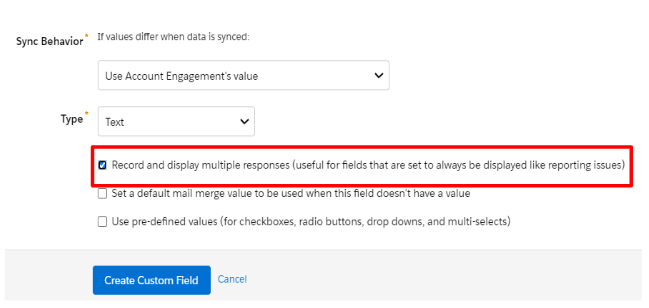
5: Custom Validation Exceptions
If there is a validation rule in Salesforce for an object the Account Engagement connector is trying to create a record for (lead or contact) which requires a value in a field the Prospect record doesn’t have, the validation rule will kick in and the data won’t sync.
HOW TO FIX: Check the sync error to evaluate which field is causing the error, then check the Salesforce object it’s trying to sync to for any validation rules including that field.
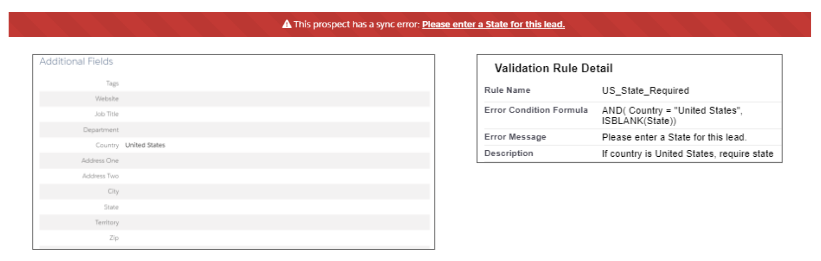
6: Insufficient Access Rights on Object ID
Account Engagement doesn’t have the “keys” to the record it is trying to update (lead or contact). This is more likely to happen if you are using a custom connector user, instead of the B2BMA Integration User, and can happen for several reasons, a couple being:
- Your garage doors are locked: the org-wide defaults are set to Private and there is no sharing rule in place to give Account Engagement to the records you need it to have access to.
- The connector has View All permission, but not Modify All.
7: Duplicate Records
If your duplicate record rules aren’t aligned, Account Engagement may try to create a lead, and Salesforce may reject it, saying it’s a duplicate. This is especially common if your connecting user’s visibility to your leads and contacts is restricted. Account Engagement may try to create a lead when a lead or contact it can’t “see” already exists.
In summary, keep your Salesforce and Account Engagement in harmony by swiftly addressing sync errors. For expert solutions and support, reach out to Rosetree Solutions, your trusted 5-star AppExchange partner. Let’s drive your success together!

Becka Miller, Senior Consultant
Senior Consultant at Rosetree Solutions and 5x Salesforce MVP Hall of Famer, Becka Miller has worked across the Salesforce core platform and specializes in helping marketers configure their Marketing Cloud Account Engagement orgs to make their lead generation dreams become reality.
Becka got her start with Salesforce Military and loves sharing the Salesforce opportunity with those in her community. She started the Houston Pardot User Group, then led the Salesforce Houston User Group for several years. She currently leads the Houston Marketer Group and organizes Houston’s Salesforce Saturdays.